If you recently purchase or upgrade window 8 operating system , you must know some basic knowledge to operate your pc because you can't find start menu to lunch any application. So here are some tips for smooth operation.
Start application and program
Press the Window key to jump from one end of your Start screen to the other, for instance, then use the cursor keys to select a particular tile, tapping Enter to select it. Press the Windows key to return to the Start screen; right-click (or swipe down on) apps you don't need and select Unpin to remove them; and drag and drop the other tiles around to organise them as you like.
Close application and program
To close any running application press alt+ F4
Find application
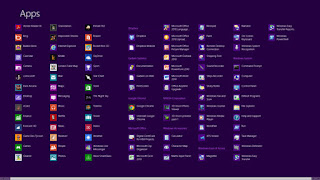 hold down the Windows key and press Q or either right-click an empty part of the Start screen or swipe your finger up from the bottom of the screen and select 'All Apps' to reveal a scrolling list of all your installed applications. Browse the various tiles to find what you need and click the relevant app to launch it.
hold down the Windows key and press Q or either right-click an empty part of the Start screen or swipe your finger up from the bottom of the screen and select 'All Apps' to reveal a scrolling list of all your installed applications. Browse the various tiles to find what you need and click the relevant app to launch it.
Shutting down
From the desktop, press Alt+F4 and you'll be able to choose 'Shut Down', 'Restart', 'Sign Out' or 'Switch User' options
Start application and program
Press the Window key to jump from one end of your Start screen to the other, for instance, then use the cursor keys to select a particular tile, tapping Enter to select it. Press the Windows key to return to the Start screen; right-click (or swipe down on) apps you don't need and select Unpin to remove them; and drag and drop the other tiles around to organise them as you like.
Close application and program
Search application
search any application by pressing window key +QFind application
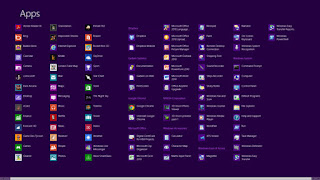 hold down the Windows key and press Q or either right-click an empty part of the Start screen or swipe your finger up from the bottom of the screen and select 'All Apps' to reveal a scrolling list of all your installed applications. Browse the various tiles to find what you need and click the relevant app to launch it.
hold down the Windows key and press Q or either right-click an empty part of the Start screen or swipe your finger up from the bottom of the screen and select 'All Apps' to reveal a scrolling list of all your installed applications. Browse the various tiles to find what you need and click the relevant app to launch it.Shutting down
From the desktop, press Alt+F4 and you'll be able to choose 'Shut Down', 'Restart', 'Sign Out' or 'Switch User' options
| Open the Charms | WINKEY KEY+C | |
| Open the Share charm | WINKEY KEY+H | |
| Open the Devices charm | WINKEY KEY+K | |
| Open the Settings charm | WINKEY KEY+I | |
| Open the Search charm to search files | WINKEY KEY+F | |
| Zoom in or out of apps pinned to the Start screen | CTRL+PLUS OR CTRL+MINUS OR CTRL+SCROLL WHEEL | |
| Open the commands for the app | WINKEY KEY+C | |
| Switch the main app and snapped app | WINKEY KEY+J | |
| Lock the device orientation | WINKEY KEY+O | |
| Open the Search charm to search apps | WINKEY KEY+Q | |
| Loop through notifications | WINKEY KEY+V | |
| Loop through notifications in reverse order | WINKEY KEY+SHIFT+V | |
| Open the Search charm to search settings | WINKEY KEY+W | |
| Temporarily peek at the desktop | WINKEY KEY+, | |
| Show the commands available in the app | WINKEY KEY+Z | |
| Switch input language and keyboard layout | WINKEY KEY+SPACEBAR | |
| Change to a previously selected input | WINKEY KEY+CTRL+SPACEBAR | |
| Loop through open apps (except desktop apps) | WINKEY KEY+TAB | |
| Loop through open apps (except desktop apps) and snaps them as they are cycled | WINKEY KEY+CTRL+TAB | |
| Loop through open apps (except desktop apps) in reverse order | WINKEY KEY+SHIFT+TAB | |
| Move the Start screen and apps to the monitor on the left (Apps in the desktop won’t change monitors) | WINKEY KEY+PGUP | |
| Move the Start screen and apps to the monitor on the right (Apps in the desktop won’t change monitors) | WINKEY KEY+PGDOWN | |
| Snaps an app to the left | WINKEY KEY+SHIFT+PERIOD (.) | |
| Snaps an app to the right | ||
| Key | TK8TP PJN6P 7X7WW RFFTV 87QPF | |
| refresh | F5 | |
| bbrown@gosafeguard | CTRL+E | |
| bbrown@gosafeguard.com | CTRL+E | |
| close app | ALT+W | |
| grapics view | WINKEY+TAB | |
| shut down | ALT+F4 |


Comments
Post a Comment